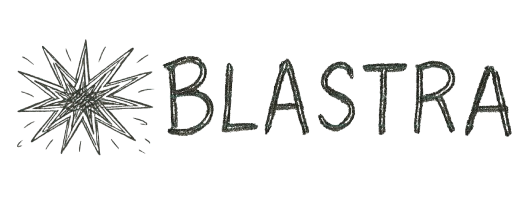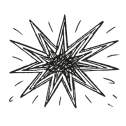How to Forward Emails to Blastra
Note: Email forwarding is optional and only required if you choose the direct submission method where Blastra creates directory accounts on your behalf.
If you prefer, you can choose third-party submission instead—Blastra will submit your information and you can claim profiles later. Both methods produce the same quality listings.
Google Workspace Email Forwarding
- Click here to access your Google Workspace Mail Routing Settings
- On the right, scroll all the way down to the "Email forwarding using recipient address map" section and click Configure.
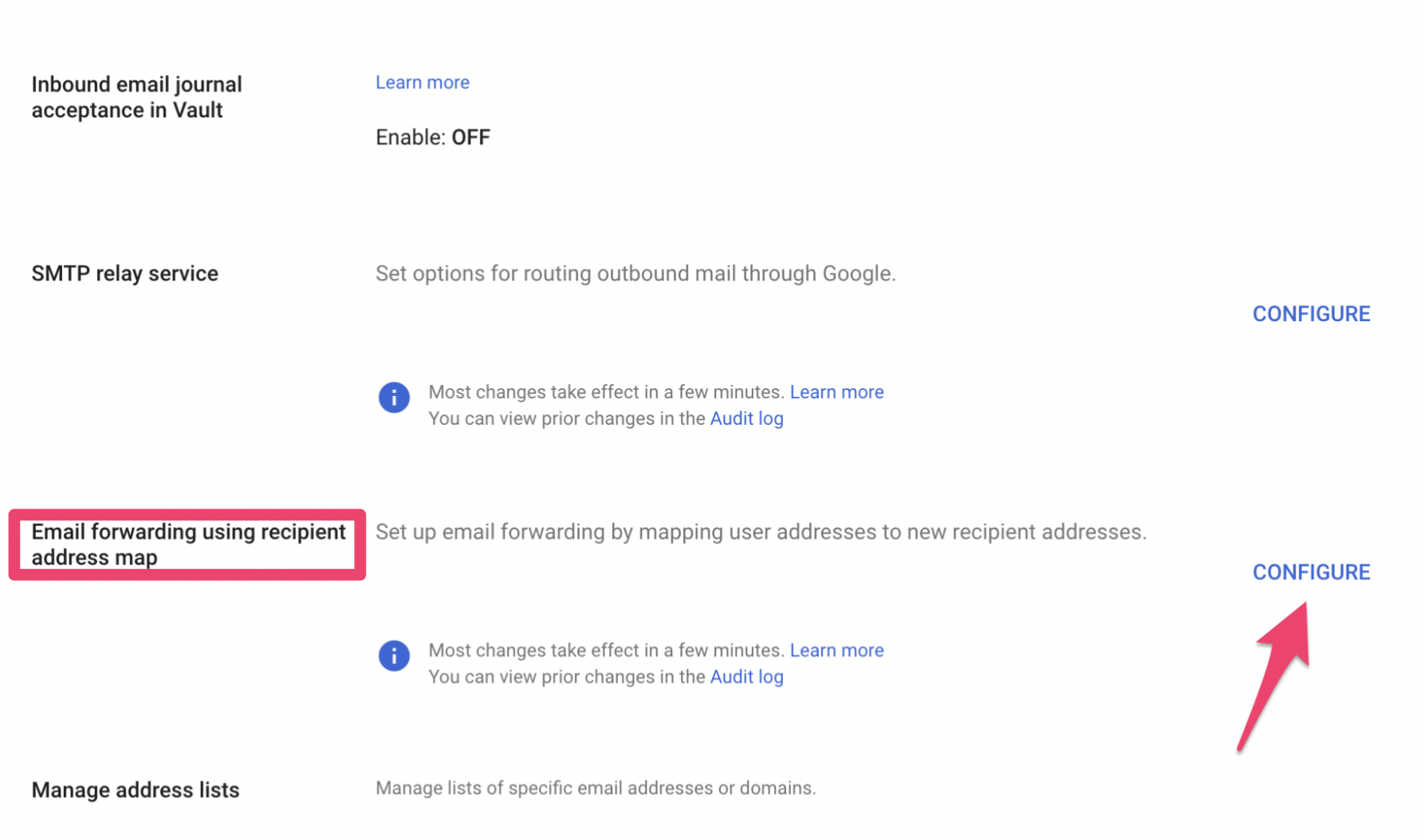
- Enter a short description at the top and click Add.
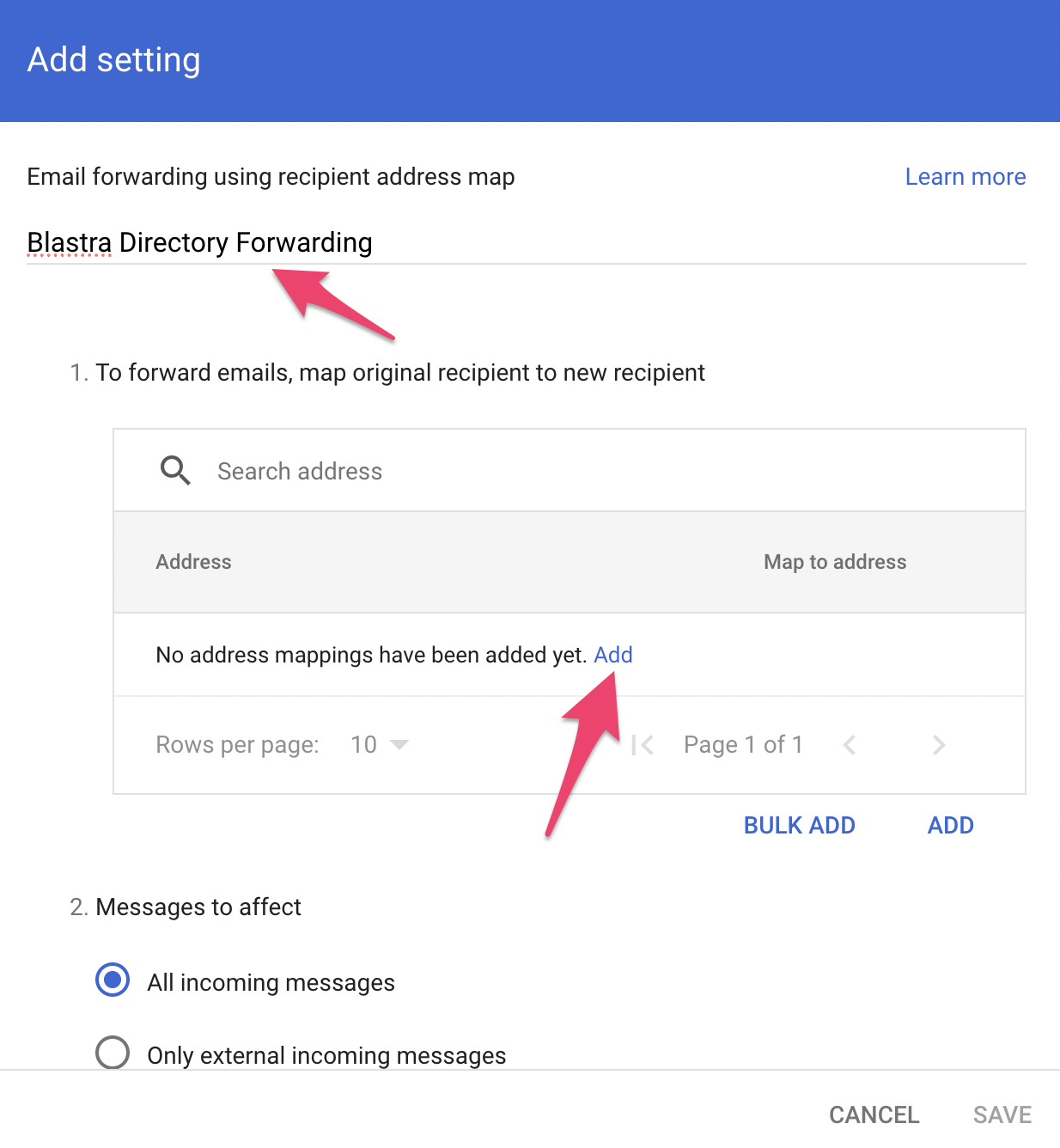
- For the address on the left enter the email address at your corporate domain that directories will send emails to, e.g.
listings@mycompany.com. On the right, entergo@forward.blastra.io. Then hit SAVE at the bottom.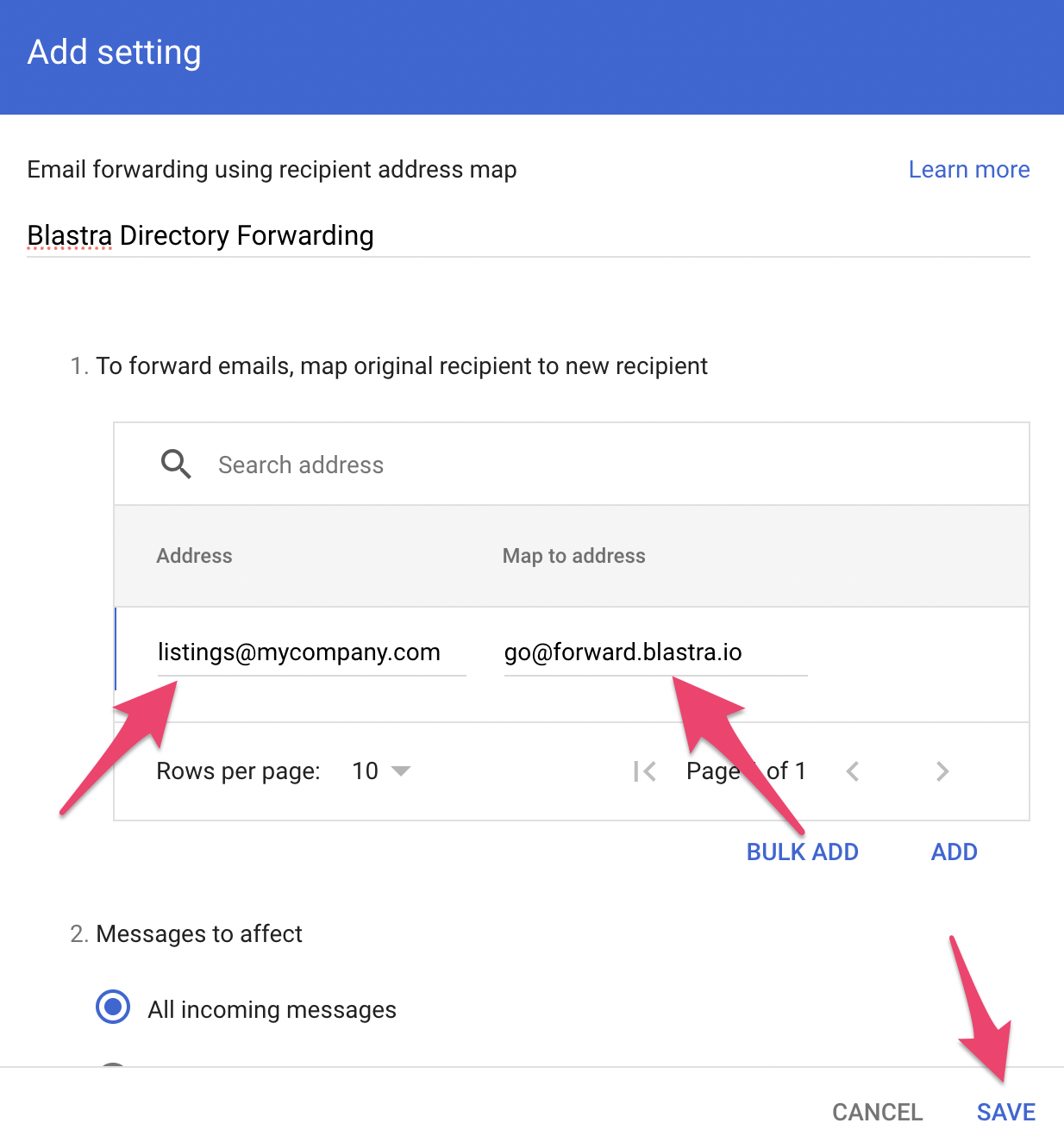
What's Next?
Go back to Blastra and send a test mail to finish configuring your Contact Details.